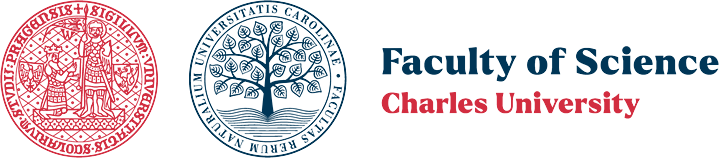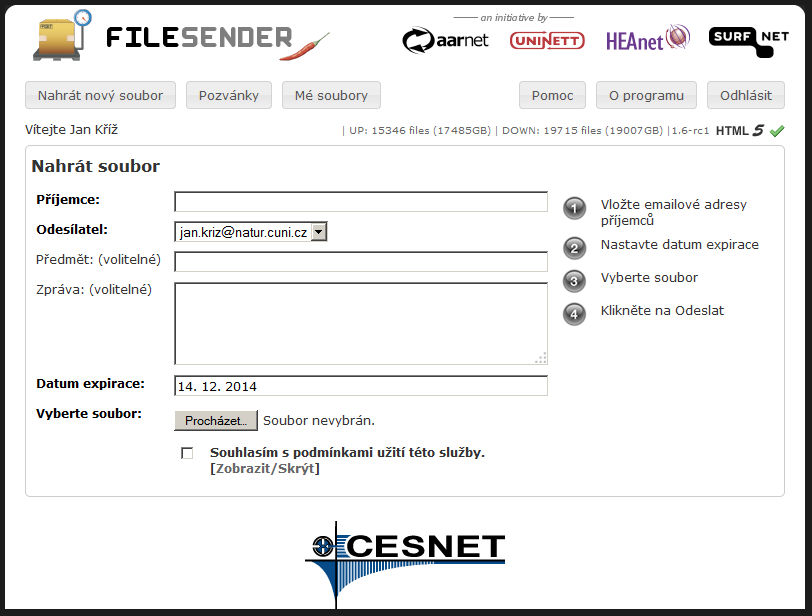Author: Tomáš Petrus | Last change: 19. 11. 2014
Filesender is a service that allows sharing large files (up to 500GB files in HTML5-supporting browsers) with up to 100 recipients at once.
Web interface: https://filesender.cesnet.cz
- To use the service, you need to log in with your faculty account (via CAS).
- You can upload only one file at a time. It is recommended to compress multiple files into one archive file (zip, rar, etc.).
- You cannot send files with the *.exe extension; they must be renamed or compressed.
- The maximum storage time is 30 days.
- You can provide a “one-time invitation” (called a voucher) for external collaborators – the voucher recipient can send files using the service without logging in.
Procedure for using Filesender
Login
- On the page https://filesender.cesnet.cz, click the Login button.
- Next, select your identity provider from the list: Charles University in Prague.
- After being redirected to cas.cuni.cz, log in with your username and CAS password. You will then be redirected back to filesender.cesnet.cz.
Send a File
- Enter the recipient's email address (separate multiple recipients with a comma), write the subject of the message, an accompanying text, optionally set a shorter expiration time, and select the file you want to send. Don’t forget to check the Agreement with terms and click Send.
- The recipient will receive an email with instructions for downloading the file in both Czech and English versions.
- You will receive confirmation of the file download at your @natur.cuni.cz email address.
- You can view and manage your files, including the number of downloads, by clicking on My Files at the top of the page.
Send an Invitation for Using Filesender
- Click on Invitations at the top.
- Enter the email address of the person you want to send an invitation to. You can send the invitation to anyone.
- Fill in the Subject and Message and click Send Invitation.
- The recipient of the invitation can send files to others; this is not limited to just you.
- Invitation management is at the bottom of the page.
For more information and detailed help about the Filesender service, check the guide on the service website.
Before using, please familiarize yourself with the terms of use for CESNET data storage services.