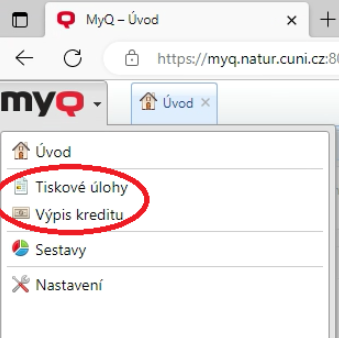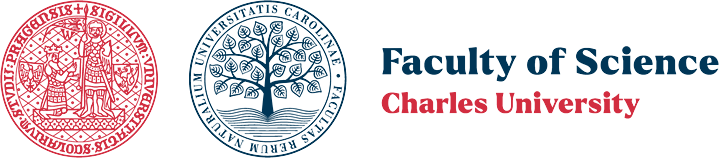The computer study rooms in the libraries of biology, geology, geography, and chemistry offer self-service black-and-white and color printing and copying services in A4 and A3 formats. The billing for these services is managed by the MyQ system. This is a solution that involves software and hardware allowing self-service printing/copying and automatic billing for these services.
The system enabling cashless meal payment in the cafeterias is completely separate from the MyQ system described below (except for the cards). These are two distinct, entirely independent systems, with different charging stations and methods of using the credit.
To use the system, you need a student/ISIC or employee card and a sufficient balance in your MyQ account. This account is created or deleted automatically with your university login, and in case of graduation/leave of absence, any remaining balance must be withdrawn or transferred in time (visit CIT). After three months from the completion of your studies, the MyQ account will be canceled, and any unclaimed balance will be forfeited.
You can add cash (only in CZK) to your MyQ account through the following methods:
- Using recharge machines in the biology or geography library (banknotes and coins accepted, machines do not provide change)
- Depositing cash at the service desk in the geology or chemistry library
Current list of devices integrated with MyQ
| Location | Device | Device Type | Paid Services | Print Queue Name |
|---|---|---|---|---|
| Biology Library (gallery) | HP CLJ 6700 | Color printer | Print (A4 only) | HP_Colour |
| Biology Library | Aficio MP 2851 | Black & white copier | Copy | - |
| Geography Library | Aficio MP 2852 | Black & white copier | Print, copy | Ricoh |
| Ricoh MP C2004eX | Color copier | Print, copy | Ricoh | |
| Chemistry Library | Canon C3926i | Color copier | Print, copy | Canon |
| Geology Library | Canon C3926i | Color copier | Print, copy | Canon |
Standard Price List for All Devices
| Black & White Print/Copy Prices | Color Print/Copy Prices | ||||||
|---|---|---|---|---|---|---|---|
| A4 | A4 duplex | A3 | A3 duplex | A4 | A4 duplex | A3 | A3 duplex |
| 1 CZK | 2 CZK | 2 CZK | 4 CZK | 5 CZK | 10 CZK | 10 CZK | 20 CZK |
Printing Process
Users send print jobs independently. Network printers are automatically connected to computers in the study and teaching rooms after user login. To be more precise, these are not actual printers, but print queues where print jobs are sent to actual printers after authentication at the physical printer using your ID card. You can send multiple jobs to the queue, and after authentication, they will be printed one by one.
Authentication is performed by placing your ID card (chip card) on the card reader, which is always located close to the device or directly on it. The display shows information about pending or currently printed jobs, status or error messages, credit balance, and billed prices. The touch screen allows you to start printing or modify your print queue, for example, if you decide not to print a document already sent to the queue.
You can pause/resume or cancel the printing of an ongoing job using buttons on the printer/copier itself. If needed, ask for assistance from the administrator. The system will then charge only the pages actually printed.
Always log in with your username and password at the computers, and do not forget to log out both from the computer and the copier/printer! Otherwise, someone else might copy using your account or send a print job under your identity, which you will later print and pay for, even if you didn’t intend to!
Before sending a job to the queue, make sure it does not contain blank pages. They will be charged as if they were black-and-white pages!
Once a print job is successfully printed, it is automatically removed from the print queue. All unprinted jobs remain in the queue for only 1 hour.
MyQ Web Interface
Login to the MyQ web interface (https://myq.natur.cuni.cz:8090, only within the university network) is possible by entering your university login and CAS password.
The permissions allow access only to the overview of movements in your account ("Credit statement") and the overview of your print jobs ("Print jobs"), where you also have the option to remove a prepared print job from the queue before printing, just like on the touch screen at the device.