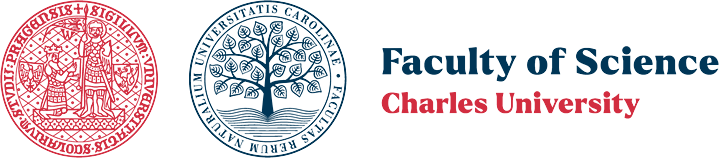After logging in on classroom and study room computers, the following network drives are mounted:
| letter | purpose | permissions | UNC path | ||
|---|---|---|---|---|---|
| read | write | modify/delete | |||
| P | root folder, "data hub" | * | CIT | CIT | \\prfuk\root |
| J | home directory of a teacher or CIT staff member | owner only | \\prfuk\root\Home\login | ||
| home dir. for geography students – quota 400 MB | owner only | \\prfuk\root\HomeG\login | |||
| home dir. for other users – quota 200 MB | owner only | \\prfuk\root\Home_AL\login \\prfuk\root\Home_MZ\login |
|||
| S | teaching software | * | CIT | CIT | \\prfuk\root\Software |
| T | temporary data storage, no guarantee, regularly cleaned | * | * | CIT, V anything S own data |
\\prfuk\root\Temp |
| V | teaching data provided by teachers | * | V | V own data | \\prfuk\root\Vyuka |
| * - everyone, S - students, V - teachers | |||||
Drive P: (\\prfuk\root)
This can be considered a data "hub" from which users can access all locations they are authorized for. Other drives are simply mapped to specific targets within this hub for easier access.
The purpose of some folders in the "hub" is summarized in the following table:
| Name | Purpose |
|---|---|
| Home, HomeG Home_AL, Home_MZ |
home directories ( J: ) |
| LMS_Praha_2005 | public geographical data |
| Sofware | teaching software ( S: ) |
| Swk | software library |
| Školení | folder for training needs in classrooms |
| Temp | space for temporary data storage ( T: ) |
| Výuka | data for teaching, published by instructors ( V: ) |
Drive J: (Home Directory)
The home directory is created automatically when the account is created. Apart from the system administrator, it is accessible only to its owner, and students cannot change the access rights to their home directory. This regularly backed-up drive is intended for storing the results of your work. Home directories are also accessible via drive P and one of the folders beginning with "Home", depending on the user type and the first letter of the username (login).
The Windows "Documents" folder is automatically redirected to the root of this home directory upon login.
Default home directory quotas (maximum data volume allowed by the system):
- instructors: 6 GB
- students in geography-related programs: 400 MB
- students in non-geography programs: 200 MB
- other users: 200 MB
In justified cases, the disk quota size can be temporarily increased after agreement with the classroom administrator.
Drive S: (Software)
This drive is mainly used for network installations of software and related data and documentation. Changes here are made by the classroom administrator in cooperation with instructors.
Drive T: (Temp)
This drive is intended for data exchange between users. It is not meant for long-term storage of user data (use the home directory J: for that), nor for data needed long-term for teaching (see drives V: and S:). Like any network drive, it is not suitable as a working directory for intensive operations with large files. Use the local disk for that (e.g. C:\Temp or D:). However, don’t forget to save your results to your home directory or a flash drive.
This drive is not backed up. When storage is needed, files on this drive are deleted, so you cannot rely on data stored here being available later.
Drive V: (Teaching)
This backed-up drive is intended for instructors and for storing teaching-related data. Typically, only instructors have write permissions on this drive, and they can publish data for students in subfolders ideally named after the instructor or the course.
Other users have read-only access. Therefore, if files need to be modified, they must be copied to a location where the user has write permission. You can use your home directory J: or, in case of large files (hundreds of MB or more), preferably the local disk (e.g. C:\Temp or D:), which will speed up working with the data. Don’t forget to save your results to your home directory or a flash drive.
Access to Network Drives from Computers Outside the Classrooms/Study Rooms
Within the faculty computer network, it is possible to access network drives by mapping a network drive.
Procedure for Windows operating system:
- Right-click on the This PC icon and select Map network drive.
- Select a letter and enter the network path to the folder (UNC path from the initial table), e.g., \\prfuk\root to map the "hub".
- After a moment, a prompt for username and password should appear. Enter your login as login@prfuk and your CAS password. On computers not shared with others (for security reasons), you may choose to save your credentials. However, remember to update the stored password after each CAS password change (Control Panel "Credential Manager", "Manage network passwords").
Backup and Data Recovery
Data on network drives J, S, and V is backed up once per day. If you need to recover data, do not hesitate to contact the classroom administrator.
Contact the classroom administrator via the helpdesk or by email at ucebny@natur.cuni.cz.