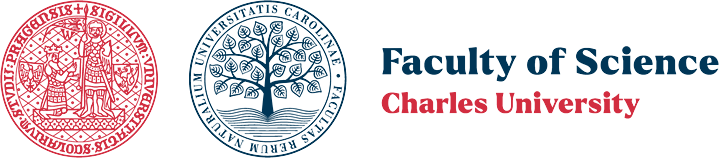Teachers are required to comply with Dean's Measure No. 4/2016 regarding the principles for using computing resources.
Operation in PUA and B5 classrooms
- Before and after the lesson, always check the classroom inventory. Report any issues to the classroom administrator.
- When writing on the magnetic board, use only original markers. Do not throw away used markers, the refills are replaceable. Return them to the drawer or directly to CIT.
- Before leaving the classroom, close the windows, turn off the data projector, air conditioning, turn off the lights, and properly lock the classroom.
Classroom reservations, access system
All reservations for computer classrooms (for teaching, seminars, conferences, exams) must be arranged
through the appropriate schedulers or through the department secretary, who has access to the SIS and can add the reservation to the schedule.
Access to computer classrooms PUA, B5, K2, Z2 and Z3 are equipped with a card reader. To set permissions in the access system, contact CIT.
Software installation
At least 2 weeks before the start of the semester (seminars, training, etc.), check the presence and functionality of the required software for teaching. For software installation or updates, and for reporting issues, immediately contact the classroom administrator so that the software can be installed before the teaching begins and any issues can be resolved.
Network drive permissions V: Teaching
The network and backed-up drive V: is intended for storing data needed for teaching. Only teachers have write permissions to this drive, where they can share necessary data with students in subdirectories named for clarity, such as the teacher's last name or the course name.
Teachers do not automatically obtain a higher quota for their home directory (drive J) or write permissions on the V drive. To obtain these permissions, contact the classroom administrator.
If you need to allow students to write data for subsequent review (e.g., submitting results of various exercises, assignments, etc.), you can use the following simple procedure:
Creating a directory for writing on drive V: Teaching
- Create a directory at the root of the drive V (if you don't already have one), ideally named after your name or the course name.
- Then, create another directory inside your directory, starting with the "at" symbol, e.g., @Assignments, @Results, and if you plan to place any data in it, don't do it just yet and leave it empty.
- Within 15 minutes of creating such a directory, the system will automatically make the following changes:
- It will remove the "@" symbol from the directory name and "bracket" it with square brackets, creating a directory like [Assignments], [Results].
- It will adjust the directory permissions so that students can create files and directories in it, modify and delete their own data, but will not have access to anyone else's data (they will only see the name of foreign files or directories, but any attempt to view or copy data will fail).
- The permissions for reading and modifying the entire directory will be exclusive to the teacher who created the directory. Any further modification of the directory's permissions or changing its name by the teacher is, of course, possible. If you no longer wish to use such a "submission" directory, simply delete it.
Also, pay attention to the overview on the Network Drives page.
Classroom Administrator contact through the helpdesk or by email at ucebny@natur.cuni.cz.