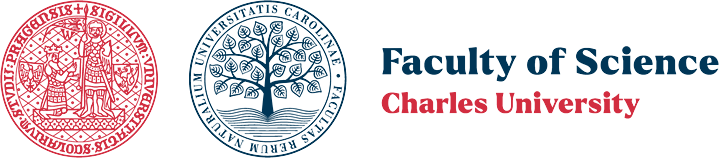Windows 10/11 install
Download and install drivers
(1) Select your Windows version, UFR II variant and download the drivers.

(3) Extract the downloaded archive (GPlus_UFRII_Driver[...].exe) and open the newly created folder (GPlus_UFRII_Driver[...]/x64). Run setup.exe.

(4) Select the language. Click Next.
(5) Agree to the license (Yes button).
(6) Select the standard installation.
(7) Click Next.
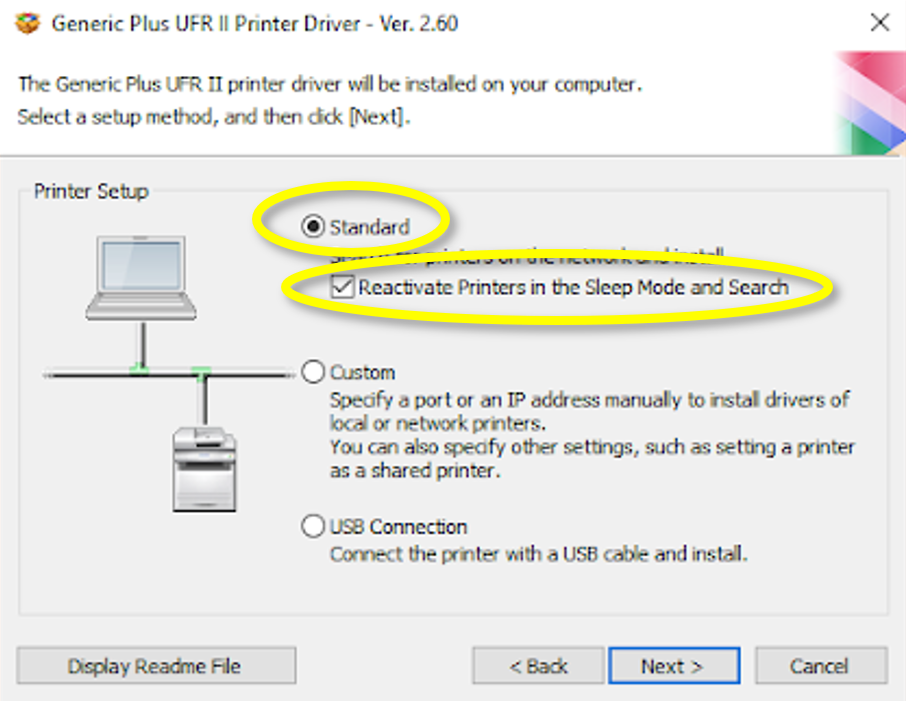
(8) Check iR-ADV C3822 (10.2.11.44, secretary) and/or iR 1643i (10.2.11.49, student room downstairs). Sometimes the printer does not appear the first time and you need to click Search again. Click Next.

(9) Click Start, click Finish when the installation is complete (No need to restart the PC).
Set Up user authentication
Repeat for iR-ADV C3822 and iR 1643i if you want to use both.
(1) Open printer properties (Windows settings → Printers & scanners → IR-ADV C2822 (or iR 1643i) → Printer properties).

(2) Select device settings tab, pick option “Department ID Management” from “User management menu.
(3) Click on Settings (button under the “Department ID Management”). Check “Allow PIN Setting”. Fill the default Department ID (one digit number only) and PIN. See the table below for Department ID. PIN will be provided by somebody from your department.
(4) Leave “Confirm Department ID/PIN When Printing” checked if you want to use multiple IDs. Dialog will pop up before each print job and you can override default ID/PIN. Uncheck “Confirm Department ID/PIN When Printing” if you want to use only one ID/PIN (you work only for one department).

| Department ID | Name | Contact person for PIN |
| 1 | Algologie | Škaloud |
| 2 | MykoLicheno | Koukol |
| 3 | Cevnate | Haghighatnia, Fér |
| 4 | Geobotanika | Kuklíková |
| 5 | Herbare | Štefánek |
| 6 | Sekretariat | Mrázová |
Set Up default profile
Repeat for iR-ADV C3822 and iR 1643i if you want to use both.
(1) Open Printing preferences (Windows settings → Printers & scanners → IR-ADV C2822 (or iR 1643i) → Printing preferences).
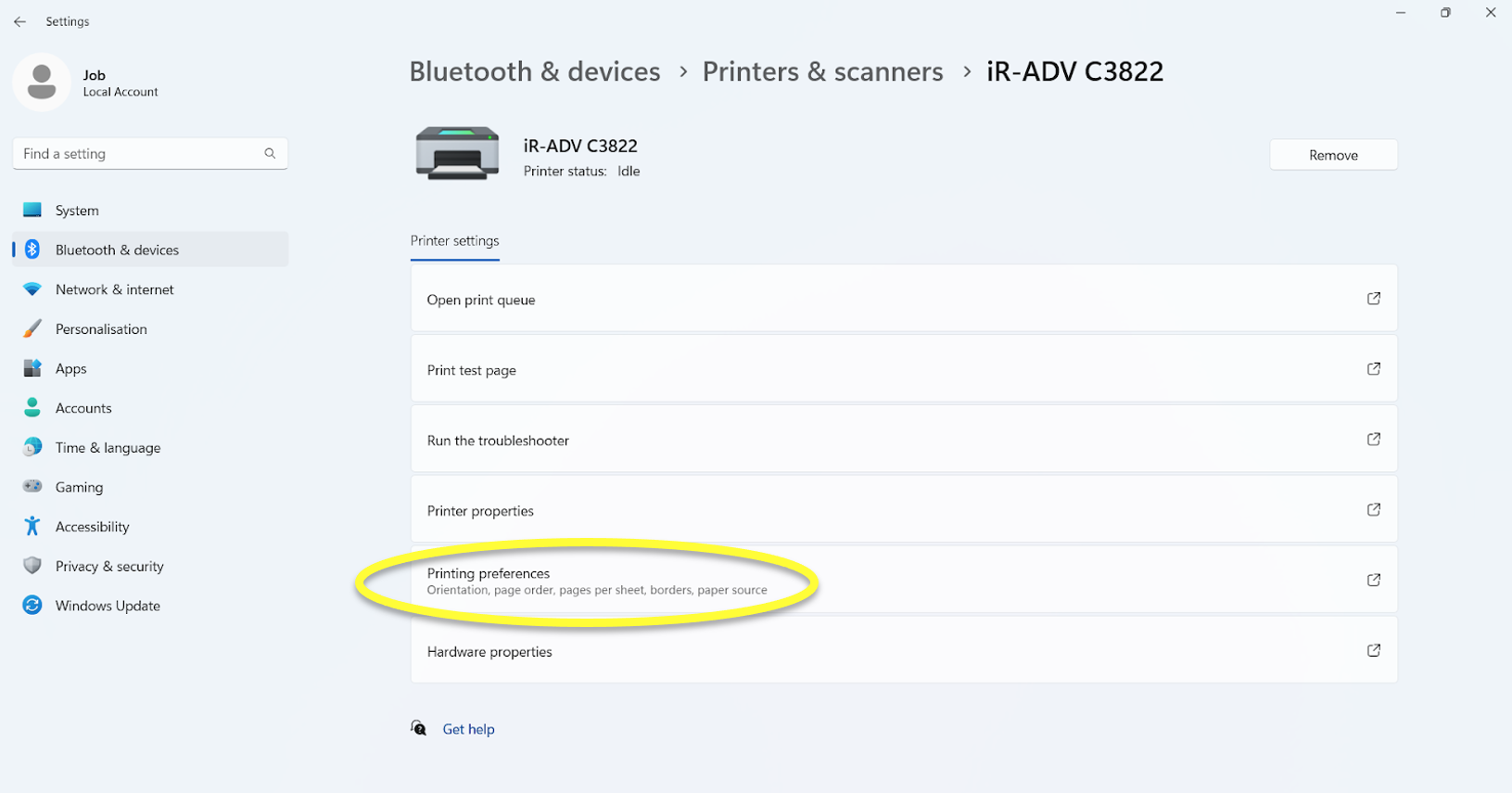
(2) Select profile “B & W Documents”, click OK. Now B & W will be preselected everytime you print.

Linux/MacOS install
TODO