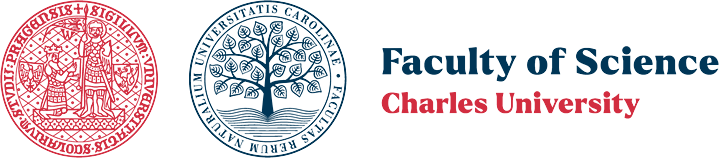Guide to configuring the Eduroam wireless network on devices running MS Windows.
In your browser, go to the page cat.eduroam.org and select the profile Faculty of Science Charles University (Přírodovědecká fakulta Univerzity Karlovy).
Download the configuration program for the specific version of Windows. Run the program and follow the instructions.
Login is in the form personal number@natur.cuni.cz + password set in step 1. Personal number is the so-called UKČO, which can be found, for example, under the photo on your student/employee ID or in CAS after logging in.
If you are unable to connect, try deleting the existing Eduroam profile following the instructions below and start the Eduroam profile installation from the beginning.
Windows 10, 11
- Open the configuration settings for Network and Internet (Network & Internet) – for example, using the Win+I key combination.
- In the left panel, select Wi-Fi and then in the main window, choose Manage known networks.
- When you click on a specific Wi-Fi network, the option Forget will appear.

Windows 8
- Click on the wireless network icon in the lower left corner.
- In the list of networks, click on the name of the network you want to remove.
- Select Forget this network.
Windows 7
- Open the Network and Sharing Center – for example, via Start -> Control Panel -> Network and Internet -> Network and Sharing Center.
- In the left panel, select Manage wireless networks – a list of configured networks will appear.
- In the list, select the wireless network you want to remove (Eduroam), and click on the Remove option on the toolbar:

- In the dialog box, confirm the removal of this network.