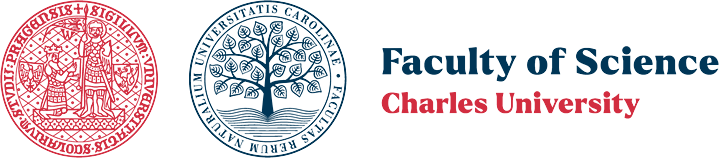The site was translated with the help of AI
 For the chemistry section of the Faculty of Science of Charles University a license of the ChemOffice package was purchased. The ChemOffice package includes programs such as ChemDraw and Chem3D, among others. ChemDraw is used for drawing structural formulas and reactions, while Chem3D is used for modeling molecules and visualizing them in 3D.
For the chemistry section of the Faculty of Science of Charles University a license of the ChemOffice package was purchased. The ChemOffice package includes programs such as ChemDraw and Chem3D, among others. ChemDraw is used for drawing structural formulas and reactions, while Chem3D is used for modeling molecules and visualizing them in 3D.
There is a bug in the downloaded ChemDraw package from Revvity Signals that prevents activation on PCs where the user account does not have administrative rights.
Please download the new version of ChemDraw using this link.
How to Obtain the Program and License?
- First, you need to contact one of the license administrators (listed at the bottom of this page), who will create an account for you on Revvity Signals. Make sure to contact the administrator exclusively from your faculty email address (...@natur.cuni.cz) – otherwise, creating an account under Revvity Signals will not be possible.
In the email, also specify your relationship to the faculty (student – Bc., Mgr., Ph.D., ... or employee – non-student).
For students, the license is issued just for one academic year (due to a limited number of licenses), meaning it is deactivated at the end of September of that year.
If the license is needed for another year, simply ask a license administrator for this. - Once your account is created, you will receive two email messages. The first message confirms the creation of your Revvity Signals account. The second message contains a link to set up your password.
- After setting your password, you will be automatically logged into your account. If this does not happen, log in manually at
https://cuni.signalsresearch.revvitycloud.eu. - By successfully registering and logging into Revvity Signals Cloud, you have essentially obtained a license for the ChemDraw (ChemOffice) software and other online applications. The activation process for the program depends on whether ChemDraw is already installed on your PC/laptop and how it was previously activated.
* ChemDraw Has Never Been Installed on Your PC/Laptop
- After logging into your account (see step 3 above), download the ChemDraw installer from the dashboard (see the image below).

- In the menu, you can download either the standalone ChemDraw [1] or the complete ChemDraw package including ChemFinder and Chem3D [2] (see the image below).
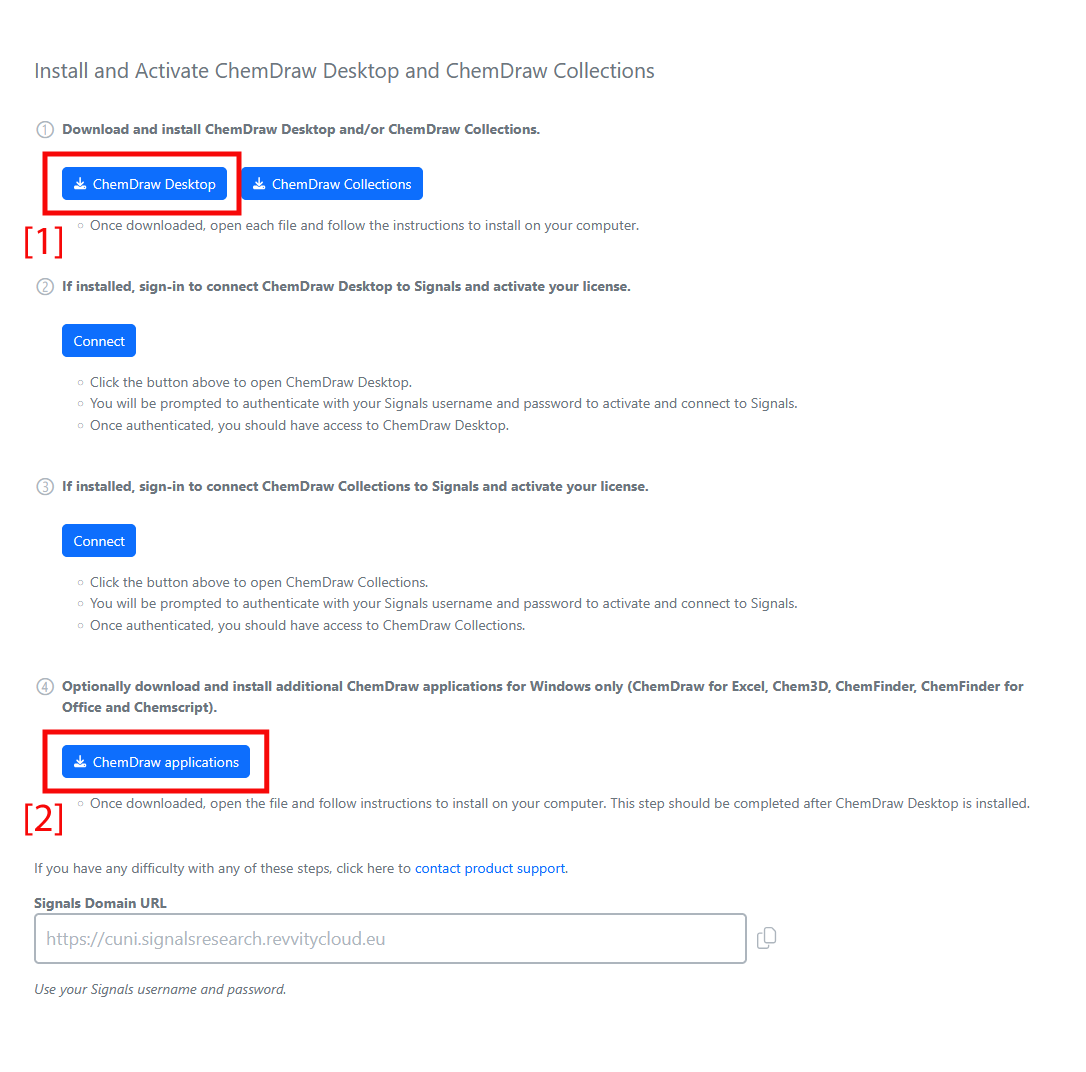
- Once downloaded, install and launch the program. A window with licensing options will appear (see the image below). Select the first option: Signals account".

- In the next window, you will be asked to enter the web address where your Signals account is registered. Enter: https://cuni.signalsresearch.revvitycloud.eu
A browser window/panel will open with a login form. After logging into your account, the browser will prompt you to open a link (see the image below). Click "Open link." This will launch ChemDraw and activate it.You can verify the license validity in the Help → Licensing menu (the current license is valid until November 30, 2029)..
* ChemDraw Is Already Installed and Was Activated Using an Installation Code
- Launch the program and deactivate the existing license (This does not apply to older versions from PerkinElmer, it only applies to versions now under the Revvity Signals brand. Older versions of the program must be uninstalled first, then follow the instructions above under "ChemDraw has never been installed on your PC/laptop.").
Go to Help → Licensing and click the Deactivate button. ChemDraw will be deactivated, and after closing the window, a new window with licensing options will appear (see image below).
Select the first option: Signals account.
- In the next window, you will be asked to enter the web address where your Signals account is registered. Enter: https://cuni.signalsresearch.revvitycloud.eu
A browser window/panel will open with a login form. After logging into your account, the browser will prompt you to open a link (see the image below). Click "Open link". This will launch ChemDraw and activate it.You can verify the license validity in the Help → Licensing menu (the current license is valid until November 30, 2029)..